Have you ever wondered where users focus their attention on your webpage or why they’re not clicking on your call-to-action? Heatmaps and click maps offer a visual way to understand how users engage with your site, showing you where they click, scroll, and spend their time.
In this blog, we’ll explore how to use heatmaps and click maps to observe user behavior and make better, data-driven decisions.
What Are Heatmaps and Click Maps?
Heatmaps are visual tools that represent user activity with color gradients. Areas where users interact the most appear as “hot” (red, orange), while areas with less engagement are “cold” (blue, green). Heatmaps give you an overview of where users are focusing their attention, helping you understand how they engage with the page’s content.
Click Maps, on the other hand, focus on user clicks. They show where users click on different elements of your webpage, like buttons, links, or even non-clickable areas. Click maps help identify how well your interactive elements perform and whether users are clicking where you expect.
Why Use Heatmaps and Click Maps?
(1) Identify User Focus Areas
Heatmaps allow you to see where users spend the most time, highlighting high-traffic areas of your page. You can use this information to optimize layout and design, ensuring important content is placed where users are already paying attention.
(2) Improve Conversion Pathways
Click maps provide valuable insight into how users interact with CTAs, navigation menus, and forms. If users are missing key CTAs or clicking on non-interactive elements, click maps can help you spot these issues and make adjustments that increase conversions.
(3) Enhance Mobile and Desktop Experiences
With heatmaps and click maps, you can analyze user behavior across different devices, helping you ensure a smooth and optimized experience for both mobile and desktop users. This is critical in today’s multi-device environment.
(4) Prioritize Data-Driven Feature Updates
These tools let you see where users struggle or ignore certain features, giving you the data to prioritize feature updates. This means your changes are backed by real user behavior, not just assumptions.
How to Use Heatmaps and Click Maps Effectively
(1) Identify High-Traffic Pages
Start by applying heatmaps and click maps to the most-visited pages on your site, like the homepage, landing pages, or key product pages. This ensures you’re optimizing areas with the most potential impact.
(2) Analyze Click Distribution
Use click maps to track user interactions. Are they clicking on CTAs, or are they ignoring important elements? By analyzing where users click (or don’t click), you can refine your calls-to-action, reposition buttons, or streamline navigation.
(3) Refine Layout and Visual Hierarchy
Heatmaps allow you to visualize how users interact with your layout. If important elements are placed in “cold” zones, consider moving them to areas with more user focus. Use heatmaps to enhance your visual hierarchy, ensuring users see what’s most important first.
(4) Test and Iterate
Once you’ve gathered insights from your heatmaps and click maps, make changes and test them. Use A/B testing to see if the changes improve user engagement, and keep iterating based on the results.
Common Insights Gained from Heatmaps and Click Maps
(1) User Distractions
Heatmaps can highlight areas where users are distracted by less important content. If users are spending time in a part of the page that doesn’t support your goals, consider reworking the content or simplifying the layout.
(2) Form Abandonment
Click maps can show where users abandon forms, helping you identify fields that might be too complex or unnecessary. This allows you to streamline forms and reduce friction in the user journey.
(3) Dead Zones
Cold zones on your heatmap indicate areas that users are ignoring. If important content or features are placed in these areas, you might need to rethink the layout or make key elements more prominent.
(4) Navigation Challenges
If users are clicking on non-interactive elements or missing important links, click maps can highlight these challenges. This insight can help you improve navigation and ensure users find what they’re looking for easily.
Choosing the Right Tools for Heatmaps and Click Maps
There are several tools available that offer heatmap and click map features. Some popular options include:
- Hotjar: A well-known tool offering heatmaps, session recordings, and feedback polls.
- Crazy Egg: Provides click maps, heatmaps, and scroll maps to visualize user behavior.
- Mouseflow: Offers heatmaps and session replays to give you a complete view of user interactions.
When choosing a tool, consider what features matter most for your needs, such as mobile heatmaps or session recordings.
Case Study: How Heatmaps Improved User Engagement for a SaaS Platform
A SaaS platform offering project management tools noticed that many users were not engaging with a critical feature on their dashboard. By using heatmaps, they discovered that the placement of the feature was in a cold zone — an area where users rarely focused. After moving the feature to a more visible area (a hot zone), engagement with the feature increased by 40%. The team also used click maps to see how users interacted with the new placement, refining the user experience further based on additional insights.
This case study highlights how heatmaps and click maps can help uncover hidden usability issues and improve feature engagement by making data-driven changes.
Conclusion
Heatmaps and click maps are powerful tools for observing user behavior and making data-driven decisions that enhance the user experience. By identifying user focus areas, improving conversion pathways, and analyzing user interactions, you can optimize your website or app to better meet user needs. Remember to continuously monitor and iterate based on the data to ensure ongoing improvements.
Incorporating heatmaps and click maps into your analysis process helps you understand exactly how users engage with your product and enables you to make more informed design and feature decisions.
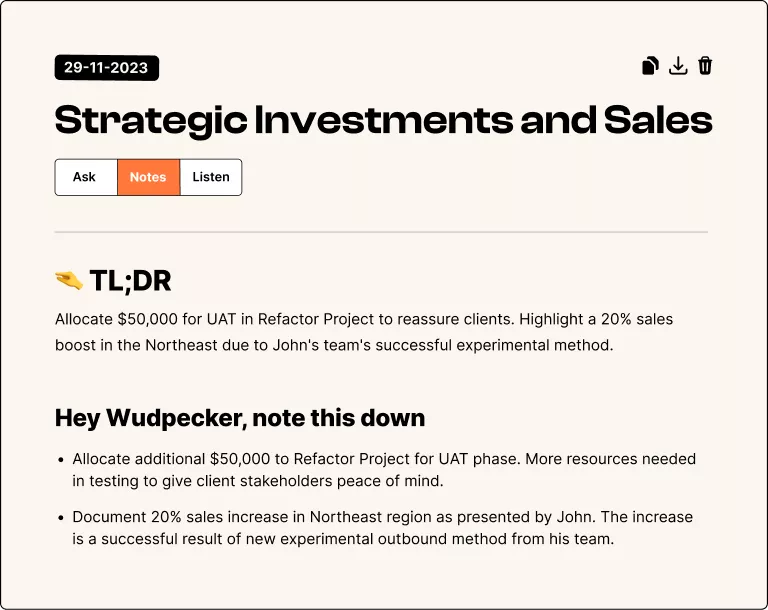


.svg)


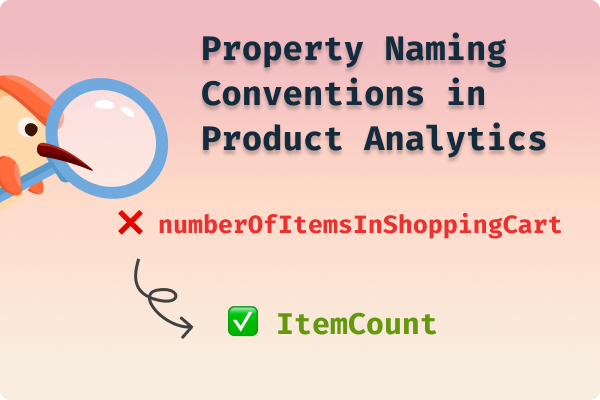













.png)



.svg)
