Meetings can often feel overwhelming. We all need tools that help us understand customer needs and insights without adding to the chaos.
Fathom promises to be that tool, but how does it stack up with so many options available?
To find out, we've compared Fathom with a few of its competitors, each offering its own approach to making sense of meeting content. Our goal is to see which tool truly helps simplify the challenges we face in today’s work environment.
When work gets busy, we need tools that can keep up and make our lives easier. We'll take a close look at how these options perform and see which one truly stands out as the best choice for understanding customer needs and insights.
Let's dive in and find out which tool comes out on top.

So, What’s the Deal With Fathom? What Does It Do Exactly?
.png)
Fathom is a free meeting notetaker tool that is designed for businesses of all sizes to help them conduct more productive and effective meetings. Its advanced features and intuitive interface make it easy to manage meetings and collaborate with team members, no matter where they are.
Best for manually highlighting key points during a meeting, trimming the recording
It's possible to make the highlights from your meeting into a playlist and share that with other interested parties as well.
Fathom creates a summary that separates different themes of discussion. In addition, you can separately request Fathom to create Action Items for you.
Fathom also allows you to record as many calls as you like without storage limitations. Just like any AI-powered meeting assistant mentioned in this blog, it works with Zoom, MS Teams, and Google Meet (but best with Zoom).
It comes with a free plan but offers a few more features with a paid plan for work teams.
Pros
- Works with Google Meet, Zoom and Teams
- Allows login with a Google, Microsoft, or SSO account
- Lets you share the notes, video recording, and transcript with anyone with the link (excluding action items and highlights)
- Highlight-in-real-time feature to help you capture and remember everything you need
- Recognizes speakers during the meeting, separates their dialogue in the transcript, allows to change speaker names
- Enables you to trim calls
- Organizes notes into sections based on discussion topics and action items
- Integrates directly with Zoom, Slack, HubSpot, Salesforce, and Close
- Can join spontaneous meetings
- Includes time markers in the transcript, allowing users to jump to specific parts of the recording
- Allows to record an unlimited amount of meetings
Cons
- Only supports English, French, Spanish, Italian, Dutch, Portuguese and German
- Requires a desktop app for recording Zoom
- Requires a Chrome extension for recording Google Meet
- Doesn't work on Chromebook, Linux computers, or mobile devices
- Starts recording only once another person joins the meeting (makes testing trickier)
- Doesn't show ongoing recordings on the home page, making it difficult to see if the current recording is happening successfully
- Doesn't support in-person meetings
- Has a hard time recording system sound on Google Meet (while sharing a video) compared to the other tools
- Can't record audio only
- Limits how much you can edit the notes
- Doesn't offer an "Ask AI" feature
- Doesn't offer file upload
Pricing
- Free: Free
- Team Edition Standard: $24 or $32 per user/month (when billed annually vs. monthly)
- Team Edition Pro: $29 or $39 per user/month (when billed annually vs. monthly)
Read more about the different pricing plans here.
However, there are several other options to choose from that may be better suited to your requirements. That's why we've put together a comprehensive list of the top alternatives to Fathom, comparing their unique features and benefits.
Each meeting tool has its own strengths and weaknesses, so exploring these options can help you find the best fit for your needs. So get ready to discover your perfect match as we dive into a closer examination of how Fathom compares to the competition.

The Best 4 Fathom Alternatives
1. Wudpecker
.png)
Wudpecker offers a seamless solution with its browser, desktop and mobile apps, designed to simplify the process of recording and managing knowledge from meetings.
Best for those who want to have control over how to record and easily find insights from past meetings.
Most AI notetaking tools have strict limitations for recording methods. Either they only have an AI notetaker bot or a desktop app, but not both. Most come with a bot; you might have even been in meetings where multiple different bots are attending as black boxes on the screen.
These tools are often also limited to only recording Zoom, Google Meet and MS Teams. But what if you need to switch between platforms and accounts a lot? What if you need to record a physical meeting?
Wudpecker offers something for everyone: a notetaker bot, desktop apps, and mobile apps. It’s currently the first and only one in the market to do so. Here are some benefits of each:
- Notetaker bot: You can make the bot automatically join your meetings so you won’t forget to record. It can even join calls for you if you can’t attend.
- Desktop apps for Windows and Mac: These apps allow recording any virtual session even outside the staple meeting platforms. The recording can be manually started, paused, discarded, or stopped at any point. You can record as many times as you want for free, also in person.
- Mobile apps for Android and iOS: If you’re on the go, you can record real life discussions on your phone as many times as you want for free. Pause and discard the recording if needed. Start and stop whenever you want.
Pros:
- Works with all virtual meeting platforms (not only Zoom, Teams, Google Meet but all of them) as well as in-person discussions
- Allows to record an unlimited amount of meetings per month (with desktop and mobile apps)
- Comes with no time or storage limits for recordings
- Records both planned and ad hoc meetings
- Lets you either choose between the bot and apps for recording, or even use both at the same time
- Complete control over recordings in the apps (pause, resume, discard) for better privacy options.
- Supports 35 languages for accurate speech recognition, transcription, and note translation.
- Allows to manually edit notes.
- “Ask Wudpecker” answers any question about the meeting, and can even show exact sources from the transcript
- Collections let you organize similar meeting notes into their own groups for better and effortless management.
- Lets you share notes to anyone with the URL link or directly to another Wudpecker user’s account
- Accurately recognizes and labels speakers and allows to change speaker names
- Structures notes into topic-based sections and automatically highlights action items for easy review.
- Has an intuitive interface
Cons
- Doesn’t offer as many integrations with tools as some other notetakers
- No video recording
- Doesn't allow uploading files
Pricing
- Free: Free
- Plus: $13 or $16 per user/month (when billed annually vs. monthly)
- Pro: $25 or $30 per user/month(when billed annually vs. monthly)
Read more about the different pricing plans here.
Wudpecker vs. Fathom
.png)
Both Wudpecker and Fathom are affordable meeting tools with AI-powered capabilities that can help businesses improve their meeting productivity and collaboration.
Wudpecker offers desktop and mobile apps that let you easily record any meeting, scheduled or impromptu, regardless of the meeting platform. With just one button press, you can start recording without needing to use a note-taking bot as an attendee. This provides a complete bot-free experience.
Wudpecker improves your meeting experience by automatically identifying and highlighting key moments, allowing you to easily review and edit the AI-generated summary. Suppose the summary doesn’t cover everything you need. In that case, you can use Ask Wudpecker to ask specific questions about the meeting and receive detailed answers supported by direct quotes from the conversation. Additionally, Wudpecker saves both the audio and the transcript, giving you the flexibility to revisit the original content whenever necessary.
Fathom does not work on mobile devices (phones, tablets, as well as iPads) and does not have separate mobile apps. You can only use Fathom’s desktop application. Fathom also does not support recording webinars, even if they are happening on Zoom.
In other words, if you want to instantly record any meeting without having to rely on a separate meeting platform, Wudpecker is your best friend.
2. Otter
.png)
Otter.ai is a powerful transcription tool that is designed to help people save time by automatically transcribing audio recordings. It is perfect for professionals who frequently attend meetings or interviews, as it can quickly and accurately transcribe conversations in real time. Otter has a variety of features that make it stand out from other transcription tools on the market.
Best for its ability to accurately transcribe conversations in real time.
This means that as soon as someone speaks, the software starts transcribing their words in real-time, which is a huge time saver. Unlike manual note-taking, where you might miss important points while trying to write everything down, or post-meeting tools that require waiting for a summary, this software captures the conversation as it happens. This allows you to stay engaged in the discussion, access notes instantly, and avoid the extra step of reviewing a transcript later, ultimately streamlining your workflow and enhancing productivity.
Another great feature of Otter is its ability to easily edit transcriptions. Users can highlight important sections of the transcript, add comments, and even insert images to make the transcript more informative. This is a great way to keep track of important information from meetings and interviews. Otter also has an AI-powered search function, which allows users to quickly find specific words or phrases within their transcriptions.
Otter also has a variety of integrations with other tools, such as Zoom and Dropbox. This makes it easy to use Otter in conjunction with other tools that users may already be using. Otter also has mobile apps for both iOS and Android, which makes it easy to transcribe conversations on the go.
In addition to Otter's useful features, it's important to note that the software currently only supports English (U.S. and U.K.) and regional accents. This limitation may be a drawback for teams that work in multilingual environments or have members who speak languages other than English. It's worth considering other transcription software options that offer a wider range of language support if this is a critical requirement for your team.
Overall, Otter is a powerful transcription tool that is perfect for professionals who need to transcribe conversations quickly and accurately. Its real-time transcription and editing features, AI-powered search function, and integrations with other tools make it one of the best transcription tools on the market.
See the pros and cons of Otter.
Pros
- Joins meetings on Zoom, Teams, and Google Meet
- Allows editing transcript and adding action items to summary
- Answers questions about all meetings in the Beta version of "Otter Chat."
- Lets you share the audio recording and transcript with anyone with the link (but not the summary)
- Offers browser app, Chrome extension, mobile app
- Recognizes speakers during the meeting, separates their dialogue in the transcript, allows to change speaker names
- Integrates with tools such as Slack, HubSpot, and Dropbox
- Also works for in-person meetings
- Can join spontaneous and scheduled meetings
- Includes time markers in the transcript, allowing users to jump to specific parts of the recording
- Allows uploading audio or video file
- Transcribes in real time with collaboration features
- Can join meetings for you; you don't have to attend
Cons
- Only supports English (U.S., U.K., regional accents)
- Sets a limit for meeting length
- Requires extra setup in settings for joining meetings automatically
- Doesn't allow note restructuring
Pricing
- Basic: Free
- Pro: $8.33 or $16.99 per user/month (when paid annually vs. monthly)
- Business: $20 or $30 per user/month (when paid annually vs. monthly)
- Enterprise: Schedule a demo
Read more about the different pricing plans here.
Otter vs Fathom
Starting with Otter, its real-time transcription during meetings, customizable and editable transcriptions with time markers and highlights, and AI-powered features like speaker identification and keyword search make it a strong option for professionals who need accurate and efficient transcriptions. Otter also supports Google Meet, Zoom, and Teams, and it can learn custom vocabulary.
However, there are some drawbacks to Otter, such as the lack of video recording and its limited language support (English U.S. and U.K. only). Otter's free version also has limited features, which may not be sufficient for some users.
On the other hand, Fathom offers a range of free features, including automatic meeting summaries with action items, downloadable meeting transcripts, searchable transcripts, and the great ability to create highlights and summaries during calls. However, Fathom mostly supports Zoom and isn't compatible with mobile devices, which may be a limitation for some users. Additionally, collaboration features are only available on the paid version of Fathom.
Ultimately, the choice between Otter and Fathom depends on the specific needs and priorities of the user or business. If the only language needed is English and real-time transcription and flexibility are essential, Otter may be the better option. However, Fathom may be more suitable for individuals who need a free tool for personal use and who need wider support in video conferencing tools such as Zoom, Teams, and Meet.
3. Sembly
.png)
Sembly is an advanced AI meeting assistant that can help you take meeting notes, generate insights, and transcribe your meetings. With Sembly, you can record directly from your microphone or even upload an audio file. This means that you have plenty of options for the kind of meetings for which you want automated notes.
Best for collaborating with team members and keeping up with tasks
Just like the other tools mentioned in this blog, Sembly syncs with Google and Outlook calendars. You can make the Sembly Agent automatically join either only meetings you created, all meetings in your calendar, or none. Sembly also allows you to instantly invite the Agent to an ongoing or unscheduled call at any time.
What makes Sembly stand out from the competitors is the ability to share notes with others easily within Sembly's app. You can control others' editing rights and change them at any time. Another special feature by Sembly is the task list. In one place, you have access to all tasks assigned to you across different meetings. Once you're done with a task, you can check it and make it disappear from the list. You can also integrate your tasks with services such as Microsoft Planner.
It's worth noting that Sembly has a more complex pricing structure than some other meeting assistant tools, with four different levels including a free version. However, the benefits of Sembly's advanced features and AI-powered insights may make it worth the investment for some professionals.
Pros
- Works with Google Meet, Zoom and Teams
- Integrates with many popular business apps such as Monday, Notion, and Asana
- Lets you share transcriptions with anyone with the link; no need for them to sign up
- Has AI features like speaker identification, keyword search, and chatbot for questions about a specific meeting
- Allows recording directly from your microphone for in-person meetings
- Allows uploading existing audio files for generating notes
- Has a separate folder for all tasks from different meetings in one place
- Lets you share meetings with others and access meetings shared with you on Sembly
- Allows manual editing of notes
Cons
- Limited free version (4 hours of meetings per month + meeting history three months)
- Only supports 42 languages
- Chatbot only answers questions about meetings but doesn't bulk edit notes
- Doesn't allow sharing meeting notes or key items with a copy link; only the transcript
Pricing
- Personal: Free
- Professional: $10 or $15 per user/month (when billed annually vs. monthly)
- Team: $20 or $29 per user/month (when billed annually vs. monthly)
- Enterprise: Contact for custom pricing
Read more about the different pricing plans here.
Sembly vs. Fathom
Fathom is designed for users who want a straightforward and efficient way to capture key moments during meetings. It integrates smoothly with Zoom, Google Meet, and MS Teams and works with tools like HubSpot and Slack to highlight important points and create brief summaries. Fathom is particularly suited for teams that value simplicity and need a tool to streamline their meeting process without getting lost in detailed transcriptions.
Sembly, on the other hand, offers more comprehensive meeting management features. This tool not only transcribes meetings but also offers AI-driven insights through chat, identifying action items, decisions, and key themes. Sembly supports multiple platforms, making it a versatile choice for teams that need deep analysis and thorough documentation of their meetings. It even supports mobile apps, which Fathom does not.
Choose Fathom if you're looking for a tool that focuses on capturing highlights in real-time and integrates smoothly with your existing workflow, especially if you primarily use Zoom. Choose Sembly if you need more advanced AI-driven insights and detailed transcriptions across various platforms, making it ideal for teams that require a more in-depth analysis of their meetings.
4. tl;dv
.png)
Meet tl;dv, the AI meeting tool that knows people don't have enough time on their hands to watch full videos of previous meetings (hence, the name "too long; didn't video"). This is why they've created a tool that helps capture only the most important information from previous work discussions to keep you in the loop.
Best for including video in notes, sharing clips and reels
With tl;dv's Free plan, users can access a wide range of features to capture and transcribe meetings without having to pay a penny. This plan offers unlimited recordings, ensuring that you can record as many meetings as you need to. However, video recordings and transcripts are non-accessible after three days unless you upgrade to a paid plan.
Tl;dv is compatible with Google Meet, MS Teams, and Zoom calls, making it easy to capture your virtual meetings. With the transcription feature, you can transcribe your meetings in over 20 languages. Plus, tl;dv allows you to add manual notes and timestamps to the transcript or create and share clips from it. You can also organize the meeting notes in different folders.
Tl;dv's newest features include Reports and Speaker Insights. Reports allow you to get an overview of multiple similar meetings, while Speaker Insights provides you with data such as the number of filler words used per minute.
The summary is structured into sections based on discussion topics, making it easy to follow.
Pros
- Works with Google Meet, Zoom and Teams
- Works on computer and mobile devices
- Recognizes speakers during the meeting, separates their dialogue in the transcript
- Allows creating reports of multiple meeting summaries
- Integrates with Notion, Slack, HubSpot, Trello, and many other tools
- Offers a feature to upload files to make notes for
- Can join spontaneous meetings
- Includes time markers in the transcript, allowing users to jump to specific parts of the recording
- Allows manual timestamps during the meeting, which will be stored in the summary
- Usually generates the notes in under a minute
- Offers unlimited meetings & transcripts
- Provides a feature to ask AI anything general about all past meetings
- Allows creating clips
- Can generate reports of multiple meetings
- Gives insights on speakers' engagement among other things
Cons
- Only supports 30+ languages for transcript and summary
- Limits how much you can edit the notes
- Requires a desktop app for recording Zoom
- Requires a Chrome extension for recording Google Meet
- Doesn't answer questions with AI about specific meetings and doesn't store the answers anywhere
- Doesn't have an option to join a meeting link (in case the extension doesn't work)
- Doesn't support in-person meetings
- Allows summary to be shared only to people with a tl;dv account
- Archives transcripts and video recordings after three days on the free plan
- Sets a 3-hour recording limit for each meeting
- Can't record without video
Pricing
- Free forever: Free
- Pro: $18 or $30 per user/month (when billed annually vs. monthly)
- Business: $59 or $98 per user/month (when billed annually vs. monthly)
- Enterprise: Contact for custom pricing
Read more about the different pricing plans here.
tl;dv vs. Fathom
Both Fathom and tl;dv offer AI-powered meeting assistance, but each has its unique strengths and limitations. Fathom specializes in a highlighting feature that allows users to create small summaries in real time, ensuring that all the important points are included in the notes. However, Fathom's transcriptions are limited to seven languages.
On the other hand, tl;dv offers a more comprehensive set of features. However, some of them are only available in the paid version, such as integration with CRM platforms. Both tools offer a Chrome extension and a desktop app, but Fathom has an especially handy integration with Zoom.
Overall, the choice between Fathom and tl;dv may depend on the specific needs of the user or business. Fathom's intuitive highlighting feature and free access to almost all of its features may make it a more attractive option for those looking for a simple and cost-effective solution. On the other hand, tl; dv's versatility and comprehensive set of features may be more suitable for those who need a more advanced meeting tool, even if it means paying for some features.
The verdict
After thoroughly comparing Fathom with Wudpecker, Otter, Sembly and tl;dv, it is clear that each option has its strengths and weaknesses. Every tool has something unique to offer that makes it stand out from the crowd.
Let's quickly recap the unique value proposition of each tool.
Fathom specializes in giving users the option to manually highlight key points during a meeting and trim the recording afterward.
Wudpecker is an excellent option for those who want full control over their meeting recordings. It provides a bot-free experience with unlimited recording and the flexibility to capture exactly what you need when you need it. There are no time limits, and it offers both mobile and desktop apps, making it the best choice for online and in-person meetings.
Wudpecker enhances your meeting experience by automatically identifying and highlighting key moments, allowing you to easily review and edit the AI-generated summary. If the summary doesn't cover everything you need, you can use Ask Wudpecker for specific questions about the meeting and receive detailed answers supported by direct quotes from the conversation.
Otter provides live transcription during meetings. The transcriptions can be customized and edited, and they include time markers and highlights. With AI-powered features like speaker identification and keyword search, Otter is a great option for professionals who need accurate and efficient transcriptions in English.
Sembly is your best friend for AI meeting notes if you're most interested in collaborating with team members within the notetaking app and keeping up with tasks.
Tl;dv stands out as a simple and intuitive tool for those who value video footage in meeting notes or want to share clips and reels.
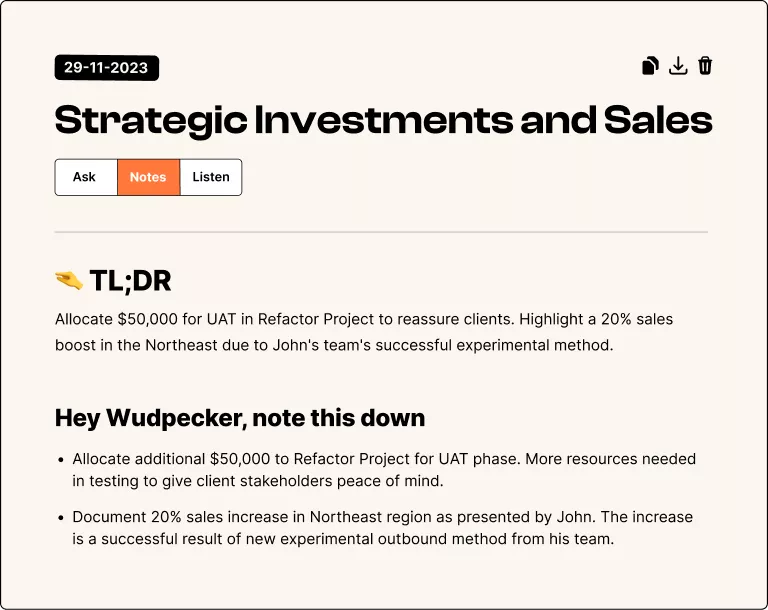


.svg)


.png)



.png)


.png)


.png)
.png)







.svg)
